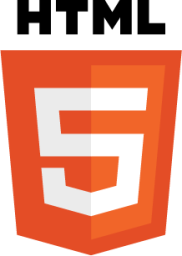HTML Image Height & Width Attributes
In HTML, width and height attributes of HTML image element are used to to specify the dimensions of an image in a webpage.
These attributes define the width and height of the image in pixels.
It is good to practice to set the height and width of an image. If you don't set the attributes, the browser will display the image at its actual size.
Example of Height & Width of Image
Create an HTML <image> element and add src="logoimage.jpg" attribute to the image element to specify the relative URL of the image.
Add width attribute to the image element and assign value "200" to the attribute.
Add eight attribute to the image element and assign value "90" to the attribute.
Look at the following example:
Example of HTML Image Height & Width
Output of the above example
Examples of Image Height & Width in a Webpage

'height' and 'width' attributes are used to set image height and width.
height=90 and width=200 are set for the image.
Let us change the height & width of the image and check the effect of cfhange: